Google Mars HiRISE base images for Opportunity |

Google Mars HiRISE base images for Opportunity |
 Sep 28 2010, 09:23 PM Sep 28 2010, 09:23 PM
Post
#1
|
|
 Administrator     Group: Admin Posts: 5172 Joined: 4-August 05 From: Pasadena, CA, USA, Earth Member No.: 454 |
Because it has become a forum FAQ, I've created this sticky thread containing information on where to obtain new base images for Opportunity's traverse for Google Mars, and for discussion on creating new ones. I will continue to add links to new base image layers to this first post as they become available.
You need to download the new KML file each time in order to follow Opportunity's peregrinations. Google Mars comes with a color base image mosaic created from HRSC imagery. In addition, there is an inset full-resolution HiRISE image covering the area from the landing site at Eagle crater, through Victoria, up to the point between sol 2040 and 2041 (just west of Mackinac) where Opportunity drove off the map. Unfortunately, this Victoria crater HiRISE layer included within Google Mars is not perfectly registered to the HRSC base map. As far as is known, there is nothing to be done about that. Both John Cody's image layers and Eduardo Tesheiner's traverse maps are aligned with the inset HiRISE layer included with Google Mars, NOT to the HRSC base map. In June 2009 SFJCody posted a reduced-resolution mosaic of HiRISE tiles that cover the entire future traverse area including Endeavour's rim. I have made some small modifications to that map and have hosted it in a single file here (17 MB). Download the file, run Google Earth, select the Mars view, and File>Open the KMZ to view it. In September 2009 SFJCody posted another HiRISE base image, this one at full resolution, covering the Western Route and reaching not quite all the way to Santa Maria. Here is a link to the kml file (4 MB). Here is a link to a zipped version if you'd prefer to have it locally (256 MB) and I also wrote a blog entry about it. During the discussion below, in late 2010, I created a small tile that covers just the immediate area around Santa Maria. Here is a link to the kml file covering that region. In February 2011 Eduardo Tesheiner provided another set of base images covering the area from Santa Maria to Endeavour's rim. Here is a link to the kml file. If you would like to work from a local copy, you can download this 75 MB zip file and unzip it to a folder on your drive, then open the file PSP_010341_1775_RED.kml within it. All three base images can be loaded at once using this kml file (the same one that is linked to at the very top of this post). -------------------- My website - My Patreon - @elakdawalla on Twitter - Please support unmannedspaceflight.com by donating here.
|
|
|
|
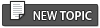 |
 Sep 30 2010, 04:12 PM Sep 30 2010, 04:12 PM
Post
#2
|
||||
|
Senior Member     Group: Moderator Posts: 4280 Joined: 19-April 05 From: .br at .es Member No.: 253 |
Bingo!
Thanks Walfy for finding the right tool! Map Tiler Emily, I think the biggest problem to have the extended maps is solved but I still see an open point which is the transparency of the black areas outside the map-projected picture. The original 8k x 8k images should be available in PNG format with the transparency already set. This post has been edited by Tesheiner: Sep 30 2010, 04:37 PM |
|||
|
|
||||
 Sep 30 2010, 05:12 PM Sep 30 2010, 05:12 PM
Post
#3
|
|
 Member    Group: Members Posts: 404 Joined: 5-January 10 Member No.: 5161 |
Nice progress! I had a feeling you would propel this forward. I was able to set the black part of the images to transparency by first opening the image in Photoshop, then going to "Save for web & devices." In there you can choose the transparency to the black when you set it to save as a GIF. Not sure if it's the best way, but SFJCody's images were done similarly because they have the same very small transparency artifacts along their edges when you zoom way in.
To match the lighting of the new images with the old, maybe you could open the image of SFJCody's in photoshop, the one nearest Santa Maria, then increase the canvas size of the image large enough to place the new and slightly darker image with Santa Maria in it. Once they are in there side-by-side, adjust the curves settings on the Santa Maria image until it matches SFJCody's image. Then crop out SFJCody's image, then you have a color-matched Santa Maria image. But personally, I don't think it's necessary to change the brightness levels of all the images. If you're going to do it for the first one, then you're going to have to do it for all of them! It's not a big deal for me if the end result has 2 large image overlays of different brightness side-by-side. It will save a lot of moil and toil to skip the step of matching the brightness levels. Those are my two bits. OK, back to my job. Otherwise, I'd be tinkering with all this... maybe tonight. |
|
|
|
 Sep 30 2010, 05:23 PM Sep 30 2010, 05:23 PM
Post
#4
|
|
|
Senior Member     Group: Moderator Posts: 4280 Joined: 19-April 05 From: .br at .es Member No.: 253 |
Nice progress! I had a feeling you would propel this forward. I was able to set the black part of the images to transparency by first opening the image in Photoshop, then going to "Save for web & devices." In there you can choose the transparency to the black when you set it to save as a GIF. Not sure if it's the best way, but SFJCody's images were done similarly because they have the same very small transparency artifacts along their edges when you zoom way in. I have Serif Photoplus instead of Photoshop but AFAIK they have similar capabilities. GIF is probably not the best option because if you set black = transparency all dark areas *inside* the real image are also made transparent. Another option is to edit the picture, set/fill all the contour as transparent and save as PNG. Simple but ... it's too much for my computer; the image is too big. |
|
|
|
 Sep 30 2010, 06:49 PM Sep 30 2010, 06:49 PM
Post
#5
|
|
 Member    Group: Members Posts: 404 Joined: 5-January 10 Member No.: 5161 |
...GIF is probably not the best option because if you set black = transparency all dark areas *inside* the real image are also made transparent. Another option is to edit the picture, set/fill all the contour as transparent and save as PNG. Simple but ... it's too much for my computer; the image is too big. It's not a problem, as there are no pixels in the actual image of the surface area that are as black as the background pixels outside the image. I tested this using the "Magic Wand" selection tool in Photoshop, which you can set to select only pixels of the same color of an image. It only chose those pure black pixels outside in the background, nothing on Mars' surface area. One drawback of GIF image format is that it reduces the number of pixel types to just 256. The GIF still look identical to the non-GIF image, at least to my eye, but the thought of the color gamut reducing to just 256 colors sounds bad to me! Your PNG suggestion sounds great, if I have time tonight I'll try it . My Mac can handle the large files. |
|
|
|
 elakdawalla Google Mars HiRISE base images for Opportunity Sep 28 2010, 09:23 PM
elakdawalla Google Mars HiRISE base images for Opportunity Sep 28 2010, 09:23 PM
 elakdawalla OK, now that I've posted the existing maps, he... Sep 28 2010, 09:33 PM
elakdawalla OK, now that I've posted the existing maps, he... Sep 28 2010, 09:33 PM

 Tesheiner I'm wondering if it is really necessary to ove... Sep 29 2010, 05:58 AM
Tesheiner I'm wondering if it is really necessary to ove... Sep 29 2010, 05:58 AM


 SFJCody QUOTE (Tesheiner @ Sep 29 2010, 03:58 PM)... Sep 29 2010, 06:48 AM
SFJCody QUOTE (Tesheiner @ Sep 29 2010, 03:58 PM)... Sep 29 2010, 06:48 AM


 Tesheiner QUOTE (SFJCody @ Sep 29 2010, 08:48 AM) m... Sep 29 2010, 07:59 AM
Tesheiner QUOTE (SFJCody @ Sep 29 2010, 08:48 AM) m... Sep 29 2010, 07:59 AM

 walfy I just tried "stitching" in the first im... Sep 29 2010, 07:30 PM
walfy I just tried "stitching" in the first im... Sep 29 2010, 07:30 PM


 Tesheiner You answered yourself.
QUOTE (walfy @ Sep 2... Sep 29 2010, 09:07 PM
Tesheiner You answered yourself.
QUOTE (walfy @ Sep 2... Sep 29 2010, 09:07 PM

 alan QUOTE (elakdawalla @ Sep 28 2010, 04:33 P... Sep 30 2010, 01:33 AM
alan QUOTE (elakdawalla @ Sep 28 2010, 04:33 P... Sep 30 2010, 01:33 AM
 eoincampbell QUOTE (elakdawalla @ Sep 28 2010, 02:23 P... Sep 29 2010, 02:51 AM
eoincampbell QUOTE (elakdawalla @ Sep 28 2010, 02:23 P... Sep 29 2010, 02:51 AM
 BrianL Why can't Google do this work? Has anyone aske... Sep 29 2010, 12:00 PM
BrianL Why can't Google do this work? Has anyone aske... Sep 29 2010, 12:00 PM

 djellison QUOTE (BrianL @ Sep 29 2010, 04:00 AM) Wh... Sep 29 2010, 02:11 PM
djellison QUOTE (BrianL @ Sep 29 2010, 04:00 AM) Wh... Sep 29 2010, 02:11 PM

 elakdawalla QUOTE (BrianL @ Sep 29 2010, 04:00 AM) Wh... Sep 30 2010, 09:54 PM
elakdawalla QUOTE (BrianL @ Sep 29 2010, 04:00 AM) Wh... Sep 30 2010, 09:54 PM

 SFJCody Lots of activity in this thread. I guess my map is... Sep 30 2010, 10:28 PM
SFJCody Lots of activity in this thread. I guess my map is... Sep 30 2010, 10:28 PM

 walfy QUOTE (elakdawalla @ Sep 30 2010, 01:54 P... Oct 1 2010, 12:37 AM
walfy QUOTE (elakdawalla @ Sep 30 2010, 01:54 P... Oct 1 2010, 12:37 AM
 Stu They're too busy quietly taking over the world... Sep 29 2010, 12:51 PM
Stu They're too busy quietly taking over the world... Sep 29 2010, 12:51 PM
 BrianL Because it seems like an obvious benefit to all us... Sep 29 2010, 04:58 PM
BrianL Because it seems like an obvious benefit to all us... Sep 29 2010, 04:58 PM
 fredk I'm not familiar witht the images in question,... Sep 29 2010, 09:24 PM
fredk I'm not familiar witht the images in question,... Sep 29 2010, 09:24 PM

 Tesheiner QUOTE (fredk @ Sep 29 2010, 11:24 PM) Cou... Sep 29 2010, 10:01 PM
Tesheiner QUOTE (fredk @ Sep 29 2010, 11:24 PM) Cou... Sep 29 2010, 10:01 PM
 elakdawalla The region file generators that make images for Go... Sep 29 2010, 10:12 PM
elakdawalla The region file generators that make images for Go... Sep 29 2010, 10:12 PM

 walfy QUOTE (elakdawalla @ Sep 29 2010, 02:12 P... Sep 30 2010, 09:02 AM
walfy QUOTE (elakdawalla @ Sep 29 2010, 02:12 P... Sep 30 2010, 09:02 AM
 jamescanvin I still have them on my disk, in fact they were st... Sep 30 2010, 07:37 AM
jamescanvin I still have them on my disk, in fact they were st... Sep 30 2010, 07:37 AM
 Tesheiner Wow, downloaded and tested MapTiler and I think th... Sep 30 2010, 12:43 PM
Tesheiner Wow, downloaded and tested MapTiler and I think th... Sep 30 2010, 12:43 PM

 walfy QUOTE (Tesheiner @ Sep 30 2010, 04:43 AM)... Oct 3 2010, 02:07 AM
walfy QUOTE (Tesheiner @ Sep 30 2010, 04:43 AM)... Oct 3 2010, 02:07 AM
 fredk Presumably these are grayscale images originally, ... Sep 30 2010, 07:18 PM
fredk Presumably these are grayscale images originally, ... Sep 30 2010, 07:18 PM
 Tesheiner QUOTE (walfy @ Sep 30 2010, 08:49 PM) It... Sep 30 2010, 08:04 PM
Tesheiner QUOTE (walfy @ Sep 30 2010, 08:49 PM) It... Sep 30 2010, 08:04 PM
 fredk My appologies if I'm missing something here... Sep 30 2010, 09:04 PM
fredk My appologies if I'm missing something here... Sep 30 2010, 09:04 PM
 Tesheiner Oh, now I see our misunderstanding. You are talkin... Sep 30 2010, 09:35 PM
Tesheiner Oh, now I see our misunderstanding. You are talkin... Sep 30 2010, 09:35 PM
 elakdawalla OK, we are almost there, but not quite. I downloa... Oct 1 2010, 04:39 AM
elakdawalla OK, we are almost there, but not quite. I downloa... Oct 1 2010, 04:39 AM

 Tesheiner QUOTE (elakdawalla @ Oct 1 2010, 06:39 AM... Oct 1 2010, 09:36 AM
Tesheiner QUOTE (elakdawalla @ Oct 1 2010, 06:39 AM... Oct 1 2010, 09:36 AM
 walfy It worked for me, too, but took awhile to download... Oct 1 2010, 04:51 PM
walfy It worked for me, too, but took awhile to download... Oct 1 2010, 04:51 PM
 elakdawalla Holy cow, suddenly, this morning, it worked! ... Oct 1 2010, 05:08 PM
elakdawalla Holy cow, suddenly, this morning, it worked! ... Oct 1 2010, 05:08 PM

 Tesheiner QUOTE (elakdawalla @ Oct 1 2010, 07:08 PM... Oct 3 2010, 10:39 PM
Tesheiner QUOTE (elakdawalla @ Oct 1 2010, 07:08 PM... Oct 3 2010, 10:39 PM
 Tesheiner QUOTE (SFJCody @ Oct 1 2010, 12:28 AM) Lo... Oct 1 2010, 05:45 PM
Tesheiner QUOTE (SFJCody @ Oct 1 2010, 12:28 AM) Lo... Oct 1 2010, 05:45 PM
 elakdawalla Good point, we should test. I do think think that... Oct 1 2010, 06:04 PM
elakdawalla Good point, we should test. I do think think that... Oct 1 2010, 06:04 PM

 Tesheiner QUOTE (elakdawalla @ Oct 1 2010, 08:04 PM... Oct 1 2010, 06:13 PM
Tesheiner QUOTE (elakdawalla @ Oct 1 2010, 08:04 PM... Oct 1 2010, 06:13 PM
 elakdawalla My point is that if the convention is for it to be... Oct 1 2010, 06:34 PM
elakdawalla My point is that if the convention is for it to be... Oct 1 2010, 06:34 PM
 elakdawalla Well, Tesheiner, you were right. I ran MapTiler o... Oct 1 2010, 10:50 PM
elakdawalla Well, Tesheiner, you were right. I ran MapTiler o... Oct 1 2010, 10:50 PM

 Tesheiner QUOTE (elakdawalla @ Oct 2 2010, 12:50 AM... Oct 2 2010, 08:52 AM
Tesheiner QUOTE (elakdawalla @ Oct 2 2010, 12:50 AM... Oct 2 2010, 08:52 AM
 Tesheiner Strange...
I was expecting a gap of maybe a pix... Oct 1 2010, 11:37 PM
Tesheiner Strange...
I was expecting a gap of maybe a pix... Oct 1 2010, 11:37 PM
 Phil Stooke Am I missing something here? I downloaded those H... Oct 2 2010, 01:42 AM
Phil Stooke Am I missing something here? I downloaded those H... Oct 2 2010, 01:42 AM
 elakdawalla Are you talking about the reduced-resolution versi... Oct 2 2010, 04:00 AM
elakdawalla Are you talking about the reduced-resolution versi... Oct 2 2010, 04:00 AM
 Tesheiner You can select the way GE displays lat/long coordi... Oct 3 2010, 06:02 AM
Tesheiner You can select the way GE displays lat/long coordi... Oct 3 2010, 06:02 AM
 elakdawalla Wow. Great work, Eduardo.
The next step that nee... Oct 3 2010, 10:57 PM
elakdawalla Wow. Great work, Eduardo.
The next step that nee... Oct 3 2010, 10:57 PM
 jamescanvin I may (or may not) have a chance to set my scripts... Oct 4 2010, 07:50 AM
jamescanvin I may (or may not) have a chance to set my scripts... Oct 4 2010, 07:50 AM
 Tesheiner All tests I did with non-overlapping tiles resulte... Oct 4 2010, 08:22 AM
Tesheiner All tests I did with non-overlapping tiles resulte... Oct 4 2010, 08:22 AM
 elakdawalla Sorry for the long break -- DPS happened, then som... Oct 23 2010, 10:06 PM
elakdawalla Sorry for the long break -- DPS happened, then som... Oct 23 2010, 10:06 PM

 tim53 QUOTE (elakdawalla @ Oct 23 2010, 02:06 P... Nov 2 2010, 04:00 PM
tim53 QUOTE (elakdawalla @ Oct 23 2010, 02:06 P... Nov 2 2010, 04:00 PM
 Tesheiner I thought it might be time to resurrect this topic... Feb 6 2011, 07:54 PM
Tesheiner I thought it might be time to resurrect this topic... Feb 6 2011, 07:54 PM
 elakdawalla I'll be glad to host it. I can do it tomorrow... Feb 6 2011, 10:24 PM
elakdawalla I'll be glad to host it. I can do it tomorrow... Feb 6 2011, 10:24 PM
 Robert S Awesome!!! Can't wait for it to be... Feb 7 2011, 10:27 AM
Robert S Awesome!!! Can't wait for it to be... Feb 7 2011, 10:27 AM
 Tesheiner Thanks, Emily, for the support and for hosting thi... Feb 8 2011, 07:10 AM
Tesheiner Thanks, Emily, for the support and for hosting thi... Feb 8 2011, 07:10 AM
 brellis Thanks E.T. and Emily!
p.s. - happy birthday... Feb 8 2011, 08:01 AM
brellis Thanks E.T. and Emily!
p.s. - happy birthday... Feb 8 2011, 08:01 AM
 fredk This is fantastic! Thanks Tesheiner and Emily... Feb 8 2011, 03:19 PM
fredk This is fantastic! Thanks Tesheiner and Emily... Feb 8 2011, 03:19 PM
 Stu Thanks, both, VERY much. I can't overestimate ... Feb 8 2011, 05:23 PM
Stu Thanks, both, VERY much. I can't overestimate ... Feb 8 2011, 05:23 PM

 SFJCody Fantastic! Much better than my earlier unfinis... Feb 8 2011, 10:50 PM
SFJCody Fantastic! Much better than my earlier unfinis... Feb 8 2011, 10:50 PM
 elakdawalla Okay folks, I've now edited the first post in ... Feb 8 2011, 11:11 PM
elakdawalla Okay folks, I've now edited the first post in ... Feb 8 2011, 11:11 PM
 brellis I've found my religion, and it is Google Mars,... Feb 8 2011, 11:34 PM
brellis I've found my religion, and it is Google Mars,... Feb 8 2011, 11:34 PM

 vikingmars QUOTE (brellis @ Feb 9 2011, 12:34 AM) I... Feb 9 2011, 11:30 AM
vikingmars QUOTE (brellis @ Feb 9 2011, 12:34 AM) I... Feb 9 2011, 11:30 AM

 MoreInput Also from me very much thanks for the maps: Let... Feb 24 2011, 09:14 PM
MoreInput Also from me very much thanks for the maps: Let... Feb 24 2011, 09:14 PM
 elakdawalla Don't forget to thank SFJCody -- he did the li... Feb 8 2011, 11:34 PM
elakdawalla Don't forget to thank SFJCody -- he did the li... Feb 8 2011, 11:34 PM
 eoincampbell Thank you one and all for mapping,hosting and post... Feb 9 2011, 12:31 AM
eoincampbell Thank you one and all for mapping,hosting and post... Feb 9 2011, 12:31 AM
 Robert S I am so pleased right now that words can't des... Feb 9 2011, 09:02 AM
Robert S I am so pleased right now that words can't des... Feb 9 2011, 09:02 AM
 elakdawalla There's a lovely new color view of the northwe... Apr 14 2011, 04:06 AM
elakdawalla There's a lovely new color view of the northwe... Apr 14 2011, 04:06 AM

 ElkGroveDan RE: Google Mars HiRISE base images for Opportunity Apr 14 2011, 04:18 AM
ElkGroveDan RE: Google Mars HiRISE base images for Opportunity Apr 14 2011, 04:18 AM
 eoincampbell Thanks for posting that beautifully colored view..... Apr 14 2011, 04:51 AM
eoincampbell Thanks for posting that beautifully colored view..... Apr 14 2011, 04:51 AM
 Astro0 This is a start on the colour coverage with the la... Apr 14 2011, 08:02 AM
Astro0 This is a start on the colour coverage with the la... Apr 14 2011, 08:02 AM
 Stu Tweaked the new HiRISE image of Cape York to make ... Apr 14 2011, 05:14 PM
Stu Tweaked the new HiRISE image of Cape York to make ... Apr 14 2011, 05:14 PM

 eoincampbell Lovely view and I like those possible routes, Stu.... Apr 15 2011, 05:23 AM
eoincampbell Lovely view and I like those possible routes, Stu.... Apr 15 2011, 05:23 AM
 Explorer1 Oh wow!
Once we get on that color patch, that... Apr 14 2011, 05:36 PM
Explorer1 Oh wow!
Once we get on that color patch, that... Apr 14 2011, 05:36 PM
 KrisK Lately I've been working on HiRISE GE extensio... May 19 2011, 10:30 PM
KrisK Lately I've been working on HiRISE GE extensio... May 19 2011, 10:30 PM

 Tesheiner That sounds great!
But, as you said, it's ... May 20 2011, 06:08 AM
Tesheiner That sounds great!
But, as you said, it's ... May 20 2011, 06:08 AM

 KrisK QUOTE (Tesheiner @ May 20 2011, 08:08 AM)... May 21 2011, 03:59 PM
KrisK QUOTE (Tesheiner @ May 20 2011, 08:08 AM)... May 21 2011, 03:59 PM
 Tesheiner Mmm, more or less.
I'm providing some of the d... May 21 2011, 09:39 PM
Tesheiner Mmm, more or less.
I'm providing some of the d... May 21 2011, 09:39 PM

 KrisK QUOTE (Tesheiner @ May 21 2011, 11:39 PM)... May 22 2011, 04:55 PM
KrisK QUOTE (Tesheiner @ May 21 2011, 11:39 PM)... May 22 2011, 04:55 PM

 Zeke4ther Great work! Well done! May 23 2011, 04:50 AM
Zeke4ther Great work! Well done! May 23 2011, 04:50 AM

 Tesheiner QUOTE (KrisK @ May 22 2011, 06:55 PM) Btw... May 23 2011, 09:11 AM
Tesheiner QUOTE (KrisK @ May 22 2011, 06:55 PM) Btw... May 23 2011, 09:11 AM
 Ross Beyer As I had mentioned a long, long time ago, we (the ... Jun 22 2011, 09:34 PM
Ross Beyer As I had mentioned a long, long time ago, we (the ... Jun 22 2011, 09:34 PM

 tim53 QUOTE (Ross Beyer @ Jun 22 2011, 02:34 PM... Aug 12 2011, 09:52 PM
tim53 QUOTE (Ross Beyer @ Jun 22 2011, 02:34 PM... Aug 12 2011, 09:52 PM

 elakdawalla QUOTE (tim53 @ Aug 12 2011, 02:52 PM) (I ... Aug 13 2011, 02:32 AM
elakdawalla QUOTE (tim53 @ Aug 12 2011, 02:52 PM) (I ... Aug 13 2011, 02:32 AM

 tim53 QUOTE (elakdawalla @ Aug 12 2011, 07:32 P... Oct 31 2011, 08:35 PM
tim53 QUOTE (elakdawalla @ Aug 12 2011, 07:32 P... Oct 31 2011, 08:35 PM

 Zeke4ther cool!! Oct 31 2011, 10:47 PM
Zeke4ther cool!! Oct 31 2011, 10:47 PM

 tim53 Hi all!
Sorry this took so long to finish (... Nov 17 2011, 10:08 PM
tim53 Hi all!
Sorry this took so long to finish (... Nov 17 2011, 10:08 PM

 Nirgal QUOTE (tim53 @ Nov 17 2011, 11:08 PM) Ima... Nov 17 2011, 11:11 PM
Nirgal QUOTE (tim53 @ Nov 17 2011, 11:08 PM) Ima... Nov 17 2011, 11:11 PM
 hendric Works very well from here. Jun 22 2011, 10:08 PM
hendric Works very well from here. Jun 22 2011, 10:08 PM
 Tesheiner From here too. It runs smoothly through the differ... Jun 22 2011, 10:58 PM
Tesheiner From here too. It runs smoothly through the differ... Jun 22 2011, 10:58 PM
 brellis It's always like Christmas morning surfing thr... Jun 23 2011, 12:48 AM
brellis It's always like Christmas morning surfing thr... Jun 23 2011, 12:48 AM
 CosmicRocker QUOTE (Ross Beyer @ Jun 22 2011, 03:34 PM... Jun 23 2011, 04:51 AM
CosmicRocker QUOTE (Ross Beyer @ Jun 22 2011, 03:34 PM... Jun 23 2011, 04:51 AM
 Ant103 That's amazing ! Excellent work ! Jun 23 2011, 07:43 AM
Ant103 That's amazing ! Excellent work ! Jun 23 2011, 07:43 AM
 Robert S Fantastic job!!!! Jul 17 2011, 03:11 PM
Robert S Fantastic job!!!! Jul 17 2011, 03:11 PM
 Phil Stooke These really are fantastic pictures. I can see I... Mar 25 2012, 09:11 PM
Phil Stooke These really are fantastic pictures. I can see I... Mar 25 2012, 09:11 PM
 Tesheiner Some people already mentioned that the background ... Aug 12 2012, 10:23 PM
Tesheiner Some people already mentioned that the background ... Aug 12 2012, 10:23 PM
 Floyd Congratulations Tesheiner. Thanks for all your gr... Aug 12 2012, 10:36 PM
Floyd Congratulations Tesheiner. Thanks for all your gr... Aug 12 2012, 10:36 PM

 SFJCody Awesome stuff! Thanks hugely for all your tire... Aug 13 2012, 03:05 AM
SFJCody Awesome stuff! Thanks hugely for all your tire... Aug 13 2012, 03:05 AM
 CosmicRocker Excellent, Eduardo! Aug 13 2012, 04:10 AM
CosmicRocker Excellent, Eduardo! Aug 13 2012, 04:10 AM
 Stu That's fantastic Eduardo! After all these ... Aug 13 2012, 06:33 AM
Stu That's fantastic Eduardo! After all these ... Aug 13 2012, 06:33 AM
 climber Congratulations Eduard Tesheiner... Aug 13 2012, 07:37 AM
climber Congratulations Eduard Tesheiner... Aug 13 2012, 07:37 AM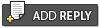 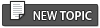 |

|
Lo-Fi Version | Time is now: 10th November 2024 - 05:57 PM |
|
RULES AND GUIDELINES Please read the Forum Rules and Guidelines before posting. IMAGE COPYRIGHT |
OPINIONS AND MODERATION Opinions expressed on UnmannedSpaceflight.com are those of the individual posters and do not necessarily reflect the opinions of UnmannedSpaceflight.com or The Planetary Society. The all-volunteer UnmannedSpaceflight.com moderation team is wholly independent of The Planetary Society. The Planetary Society has no influence over decisions made by the UnmannedSpaceflight.com moderators. |
SUPPORT THE FORUM Unmannedspaceflight.com is funded by the Planetary Society. Please consider supporting our work and many other projects by donating to the Society or becoming a member. |

|