Making 2-color-band Images In Photoshop, Using IR and Red or IR and Violet images |

Making 2-color-band Images In Photoshop, Using IR and Red or IR and Violet images |
 Mar 5 2005, 03:59 AM Mar 5 2005, 03:59 AM
Post
#1
|
|
|
Senior Member     Group: Members Posts: 1870 Joined: 20-February 05 Member No.: 174 |
The currently posted Spirit Pancam panoramas being taken at Larry's Lookout so far have only L1 (infrared) and L5 (red) filter bands (plus R2 and R7). If band L7 (violet-UV) have been taken, they apparently have not been downlinked yet.
With only 2 spectral channels, it's impossible to get true-color images, but cosmetically acceptible images can be generated by averaging the long wavelength band (L2) and the short wavelength band (L5, in this case) as a "pseudo-middle-wavelength" band. Then generate a color image using L1, Average, L5 as Red, Green, Blue bands, respectively. In Photoshop 4.0 (menus will vary with other editions and you can't do it with Photoshop-Eviscerated .... I mean Photoshop-Elements.... a shorthand for the image processing/generation sequence is as follows. Note: I'll shorten the input image names to "L2"and "L5", and leave out all the more or less obvious "OK" responses and the like. File > Open > "L2" File > Open > "L5" Window > Tile Image > Mode > Grayscale (select/click on the other image) Image > Mode >Grayscale (JPL's raw jpgs are RGB, even though there is no color data) Image > Calculations Source 1 > "L2" Source 2 > "L5" Blending > Normal" Opacity > 50% Result > NEW Image > Mode > Grayscale Window > Show > Channels (if that tool isn't already onscreen) ">" (click on the right-arrow to get the channel menu) Merge Channels RGB Color Red: "L2" Green: "Untitled-1" Blue: "L5" File > Save For the filename, I pick the shortwavelength file's name, and append the filter numbers: band2filename_25.jpg I'll often Image > Adjust >Levels or Image > Adjust > Curves to get better brightness distributions, run Filter > Sharpen > Sharpen to crisp up the image, and, and on screwball filter combinations like these, I may boost color saturation with Image > Adjust > Hue/Saturation before saving the file. |
|
|
|
 edstrick Making 2-color-band Images In Photoshop Mar 5 2005, 03:59 AM
edstrick Making 2-color-band Images In Photoshop Mar 5 2005, 03:59 AM
 edstrick Attached to the previous post is a 2-color image l... Mar 5 2005, 04:05 AM
edstrick Attached to the previous post is a 2-color image l... Mar 5 2005, 04:05 AM
 edstrick This is a 2-color view (L2 and L5) looking out acr... Mar 5 2005, 04:09 AM
edstrick This is a 2-color view (L2 and L5) looking out acr... Mar 5 2005, 04:09 AM
 edstrick Last, for now, is a picture looking a bit east of ... Mar 5 2005, 04:14 AM
edstrick Last, for now, is a picture looking a bit east of ... Mar 5 2005, 04:14 AM
 edstrick ACK... forgot to attach the pic to the last post.
... Mar 5 2005, 04:15 AM
edstrick ACK... forgot to attach the pic to the last post.
... Mar 5 2005, 04:15 AM
 djellison You cant - you need to upload to your own webspace... Mar 5 2005, 12:09 PM
djellison You cant - you need to upload to your own webspace... Mar 5 2005, 12:09 PM
 aldo12xu Thanks for the detailed instructions edstrick. It... Mar 9 2005, 06:04 PM
aldo12xu Thanks for the detailed instructions edstrick. It... Mar 9 2005, 06:04 PM
 erwan QUOTE (edstrick @ Mar 5 2005, 04:15 AM)(How d... Mar 9 2005, 06:24 PM
erwan QUOTE (edstrick @ Mar 5 2005, 04:15 AM)(How d... Mar 9 2005, 06:24 PM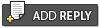 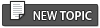 |

|
Lo-Fi Version | Time is now: 2nd June 2024 - 02:55 PM |
|
RULES AND GUIDELINES Please read the Forum Rules and Guidelines before posting. IMAGE COPYRIGHT |
OPINIONS AND MODERATION Opinions expressed on UnmannedSpaceflight.com are those of the individual posters and do not necessarily reflect the opinions of UnmannedSpaceflight.com or The Planetary Society. The all-volunteer UnmannedSpaceflight.com moderation team is wholly independent of The Planetary Society. The Planetary Society has no influence over decisions made by the UnmannedSpaceflight.com moderators. |
SUPPORT THE FORUM Unmannedspaceflight.com is funded by the Planetary Society. Please consider supporting our work and many other projects by donating to the Society or becoming a member. |

|